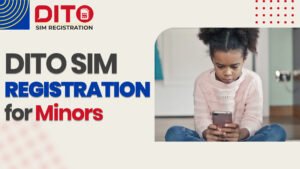How to Unlink DITO SIM from Phone (Step-by-Step Guide 2025)
If you’ve ever wondered how to unlink DITO SIM from phone, you’re not alone. Many DITO users reach a point where they need to remove or transfer their SIM card details from one device to another. Simply put, unlinking means detaching your SIM’s registration from your current phone so that it can be used in a new device or for troubleshooting purposes.
There are different reasons why someone may want to know how to unlink DITO SIM from phone:
- Changing phones – when upgrading to a new smartphone.
- Troubleshooting – fixing signal, data, or registration errors.
- SIM replacement – when switching to a new DITO SIM due to loss, damage, or other reasons.
Understanding how to unlink DITO SIM from the phone makes the process smoother and ensures you don’t face interruptions in calls, texts, or mobile data. In this guide, we’ll walk you through the steps, explain the requirements, and share some helpful tips so you can switch devices or replace your SIM without hassle.
When Do You Need to Unlink Your DITO SIM?
Knowing how to unlink DITO SIM from phone is important because there are several situations where you may need to do it. Whether it’s for convenience, troubleshooting, or security, unlinking ensures your SIM can still be used safely and smoothly.
Here are the most common cases where you may want to How to unlink DITO SIM from phone or switch it to another device:
- Phone upgrade or device change – If you’ve bought a new smartphone, you’ll need to switch your DITO SIM to the new phone.
- SIM not working properly – Sometimes, network issues or glitches require you to unlink and reinsert your SIM for a reset.
- Switching DITO SIM to another phone or Pocket WiFi – If you plan to use your number for mobile internet or on another device, unlinking makes the transfer easier.
- Lost or stolen phone – For safety, you should unlink your DITO app account and secure your SIM by transferring it to a new device.
By understanding these scenarios, you’ll know exactly when and why it’s helpful to learn how to unlink DITO SIM from your phone.
Step-by-Step: How to Unlink DITO SIM from Phone
If you’re wondering how to unlink DITO SIM from phone, the process is simple. You can do it by physically removing the SIM, unlinking it from the DITO app, and resetting network settings if needed. Here’s a complete guide:
A. Remove SIM Physically
The first step is to take out your SIM card from the device.
- Power off your phone.
- Use the SIM ejector pin to open the SIM tray.
- Carefully remove the DITO SIM card.
- Insert it into another phone or Pocket WiFi if you’re transferring it.
B. Unlink from DITO App
To ensure your account is not tied to the old device, you should also How to unlink DITO SIM from phone from app settings.
- Open the DITO app on your phone.
- Go to Account → Manage Devices.
- Select the option to log out/unlink current device.
- On your new phone, download the DITO app, insert your SIM, and re-login with your same account.
C. Reset APN/Network Settings (Optional)
Sometimes, old network settings may cause errors after switching phones. A quick DITO SIM reset helps.
- Open your phone’s Settings → Network → Reset network settings.
- Restart your phone.
- Reconnect using the new device.
By following these steps, you can safely transfer your DITO SIM to another device without issues.
Things to Remember Before Unlinking
Before you start the process of how to unlink DITO SIM from phone, there are a few important reminders to avoid problems later on:
- Check SIM Registration
Make sure your DITO SIM is registered under your name, as required by the SIM Registration Law in the Philippines. This ensures you can use the SIM again on another device without restrictions. - Back Up Contacts & SMS
If you still store contacts or text messages on your SIM card, create a backup. Save them to your phone memory, Google account, or iCloud before you remove DITO SIM to avoid losing important data. - Keep a Valid ID Ready
In some cases, DITO may require verification if you’re requesting support to unlink your SIM or transfer it. Having a valid government-issued ID will make the process smoother.
By preparing these things ahead of time, you’ll have a hassle-free experience when you unlink or switch your DITO SIM.
Common Issues & Fixes
Sometimes, after learning how to unlink DITO SIM from phone, users may face small issues. Here are the most common problems and how to solve them quickly:
SIM not recognized after unlinking
- Restart your phone and reinsert the SIM.
- If the issue continues, try inserting the SIM into another compatible device to check if it works.
App still linked to old phone
- Clear the cache and data of the DITO app.
- If that doesn’t work, uninstall and reinstall the app, then log in again with your SIM details.
Lost phone with SIM inside
- Call the DITO hotline right away to block your SIM.
- Request a DITO SIM replacement at the nearest store or through official support.
These quick fixes ensure that even if you face problems while trying to unlink your DITO SIM or DITO app, you can resolve them without stress.
DITO Support Options
If you run into problems while trying to figure out how to unlink DITO SIM from phone, don’t worry—DITO has several customer support channels you can use anytime:
DITO App → Live Chat
Open the app and connect with a support agent for real-time assistance.
Hotline: 185
Call directly from your DITO number for quick help.
Email Support
Send your concern to care@dito.ph
with your full details for proper documentation.
Nearest DITO Experience Store
Visit a store for SIM replacement, troubleshooting, or in-person customer care.
Using these support options ensures you always have a backup if How to unlink DITO SIM from phone or transfer doesn’t go as planned.
FAQs on How to Unlink DITO SIM from Phone
Conclusion
Unlinking a DITO SIM from your phone is a simple process that usually involves either physically removing the SIM card or logging out through the DITO app. Whether you’re changing phones, troubleshooting, or securing a lost device, following the right steps ensures a smooth transfer without issues.
Always make sure your SIM is properly registered and back up any important data before unlinking. By doing so, you’ll avoid errors and keep your DITO services running without interruption.
For more help and official instructions How to unlink DITO SIM from phone, check out the links below:
- DITO Official Support Page
- DITO App – Google Play
- DITO App – App Store