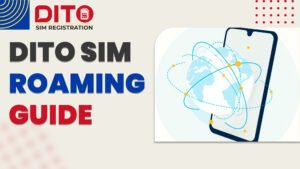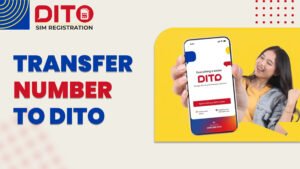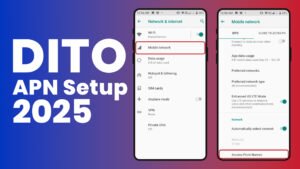DITO Pocket WiFi Setup: Step-by-Step Guide for Fast Internet Connection (2025)
Increasingly, Filipinos are opting for DITO Pocket WiFi because it provides flexible internet access without the need for complex wiring or long-term contracts. Whether you’re working from home, studying online, or traveling, this device makes it easy to stay connected.
But just like any gadget, you need to set it up properly to enjoy smooth browsing and streaming. That’s why this complete DITO pocket WiFi setup guide will help you get online in just a few minutes.
In this guide, we’ll cover:
- How to install and power up your DITO Pocket WiFi
- Step-by-step instructions for the first-time setup
- Tips for connecting multiple devices
- Common troubleshooting fixes if it’s not working
By the end, you’ll know everything you need to get the most out of your DITO Pocket WiFi and enjoy a stable internet connection anywhere you go.
What is DITO Pocket WiFi?
DITO Pocket WiFi is a small, portable device that lets you connect to the internet using DITO’s 4G and 5G networks. Unlike traditional wired internet, it doesn’t need installation at home—you just insert a SIM, turn it on, and start browsing.
Key Benefits:
- Portable → Carry it anywhere and stay online on the go.
- Shareable → Connect multiple devices like phones, laptops, or tablets at the same time.
- Fast & Reliable → Works with DITO’s 4G and 5G coverage for smooth browsing, streaming, and online calls.
Who is it Best For?
- Students → Great for online classes and research.
- Work-from-home users → Reliable backup internet for meetings and tasks.
- Travelers → Stay connected while moving from one place to another.
DITO Pocket WiFi is the ideal choice for anyone seeking flexible, on-the-go internet without the inconvenience of wires or contracts.
Requirements Before Setup
Before you begin your DITO pocket WiFi setup, make sure you have the following ready. Having these requirements prepared will make the process faster and hassle-free.
- DITO SIM card – must be active with load or a data promo.
- Fully charged DITO Pocket WiFi device – so it doesn’t turn off during setup.
- A phone, tablet, or laptop – needed for connecting to the pocket WiFi setup and configuring settings.
With these three things in place, you’re ready to move on to the actual setup process.
Step-by-Step DITO Pocket WiFi Setup
Setting up your DITO pocket WiFi is simple and only takes a few minutes. Just follow these steps:
- Insert the DITO SIM card – place the SIM into the slot inside your pocket WiFi device.
- Turn on the device – press and hold the power button until the indicator lights up.
- Connect to WiFi – on your phone or laptop, search for the default WiFi name (SSID) and enter the password (both are printed on the device or its box).
- Access the admin dashboard – open your browser and type the IP address (usually 192.168.1.1).
- Login – use the default username and password (check the sticker on your device).
- Change your WiFi name and password – for better security, update the SSID and create a strong password.
Once you complete these steps, your DITO pocket WiFi setup is ready, and you can start browsing.
How to Load and Register Promos
After completing your DITO pocket WiFi setup, the next step is to make sure you have a load or data promo to stay connected. Here’s how you can do it:
Ways to Load Your DITO Pocket WiFi
- DITO App – The easiest way. Open the app, enter your pocket WiFi number, and buy load or promos directly.
- Retailers/DITO Load Partners – Visit a nearby sari-sari store, convenience store, or telco partner that sells DITO load.
- E-Wallets (GCash, Maya, PayMaya) – Choose “Buy Load” or “Pay Bills” and select DITO to top up instantly.
How to Register for Promos
- Open the DITO App → select available data promos like daily, weekly, or monthly packages.
- Choose a promo that fits your browsing or streaming needs.
- Confirm and enjoy longer, uninterrupted usage without worrying about consuming a regular load.
Tip: Always register for a DITO pocket WiFi setup data promo instead of pay-per-use, as promos give you more data for a cheaper price.
Troubleshooting Common Issues
Even after completing your DITO pocket WiFi setup, you might face small problems. Here’s how to quickly fix them:
- WiFi not connecting → Restart your pocket WiFi device, reinsert the DITO SIM, and try again.
- Slow internet speed → Move to an area with a stronger DITO 4G/5G signal or place the device near a window for better coverage.
- Forgot WiFi password → Press and hold the reset button on your device to restore factory settings, then reconnect using the default SSID and password.
Tip: If problems continue, you can always check the DITO App or contact DITO support for assistance.
Tips for the Best Experience
To make the most out of your DITO pocket WiFi setup, follow these simple tips:
- Place the device in open areas → Position it near windows or open spaces for stronger 4G/5G signal reception.
- Keep it fully charged → A stable battery ensures uninterrupted internet, especially during long work or study hours.
- Update firmware regularly → Check for updates on the device dashboard to keep your pocket WiFi secure and running smoothly.
Following these tips will help you enjoy faster, more reliable internet wherever you are.
Conclusion
Setting up your DITO pocket WiFi is quick and simple. With just a few steps—insert the SIM, power on, connect, and configure—you’ll be online in minutes. By securing your WiFi with a unique password and subscribing to the right promos, you can maximize speed, coverage, and savings.
DITO pocket WiFi setup gives Filipinos flexible internet access whether for work, study, or travel. Just remember to follow the setup tips and keep your device updated for the best experience.
Helpful Links:
- DITO App – Google Play / App Store
- DITO Support Page
- DITO Hotline: 185