DITO APN Setup 2025: How to Fix Slow or No Internet on Your DITO SIM
If you’ve recently inserted your DITO SIM but your mobile data isn’t working, or the internet speed is painfully slow, you’re not alone. Many smartphones, especially older or imported ones, don’t automatically detect the correct internet settings.
The good news? There’s a quick and simple fix: manually setting up the DITO APN Setup (Access Point Name).
This guide will walk you through the updated DITO APN settings for 2025 and show you how to set them up correctly on both Android and iPhone.
What is an APN, and why does it matter
APN stands for Access Point Name. It’s the configuration your phone needs to connect to the internet through your mobile network.
When APN settings are missing or incorrect, your phone may:
- Fail to connect to mobile data
- Show signal but have no internet
- Experience extremely slow data speeds
That’s why manually setting your DITO APN Setup can restore proper connectivity and maximize your 4G or 5G speeds.
Official DITO APN Settings for 2025
Here are the latest and recommended settings from DITO Telecommunity:
|
Field |
Value |
|
Name |
DITO Internet |
|
APN |
internet. Dito.ph |
|
MCC |
515 |
|
MNC |
66 |
|
APN Type |
default,xcap,supl |
|
APN Protocol |
IPv4/IPv6 |
|
Bearer |
Unspecified |
|
Usernam |
(leave blank) |
|
Password |
(leave blank) |
Do not change any other fields. Leave them as-is or set to “Not set”.
How to DITO APN Setup on Android

Follow these steps to configure your DITO APN Setup manually on any Android device:
- Go to Settings
- Tap Network & Internet (or “Mobile Network”)
- Choose your DITO SIM card
- Tap Access Point Names
- Tap the Add (+) button
- Enter the values listed above exactly as shown
- Save the settings
- Select the new APN as your active one
- Restart your phone
Once restarted, test your internet connection. You should see noticeable improvements in speed and stability.
How to DITO APN Setup on iPhone (iOS)
If you’re using an iPhone, follow these steps:
- Open Settings
- Go to Cellular
- Tap Cellular Data Network
- Under Cellular Data, type in the APN: internet.dito.ph
- Leave Username and Password blank
- In LTE Setup (Optional), you can also enter the same APN
- Exit Settings and toggle Airplane Mode ON and OFF
Your iPhone should now connect to DITO’s mobile internet without any issues.
Still Not Working? Here’s What to Check
If you followed the steps and are still facing issues, try the following troubleshooting tips:
- Make sure your DITO SIM is registered and activated properly
- Switch your network mode to 4G or 5G, preferred
- Reset network settings on your phone and reconfigure the APN
- Test your SIM in another device to check if it’s a phone-specific issue
- If using a 4G Pocket WiFi, configure the APN in the router’s admin panel using the same values
Tips to Boost Your Internet Speed
If your internet is working but still feels slow:
- Close apps running in the background that use data
- Set your preferred network to 4G only or 5G preferred (if supported)
- Try using a public DNS like 8.8.8.8 or 1.1.1.1
- Avoid using VPNs unless necessary, as they can slow down your connection
Frequently Asked Questions (FAQs)
Final Thoughts
Manual DITO APN setup is a simple fix that can solve major internet issues. Whether your mobile data is slow or not working at all, following the steps above ensures your phone connects properly to DITO’s high-speed network.
If this guide helped you, please bookmark the page and explore our other tutorials on DITO SIM, promos, and troubleshooting.
Need help with DITO SIM Registration or checking your data balance?
Explore our related blog posts to stay updated with the latest tips and tools for DITO users.

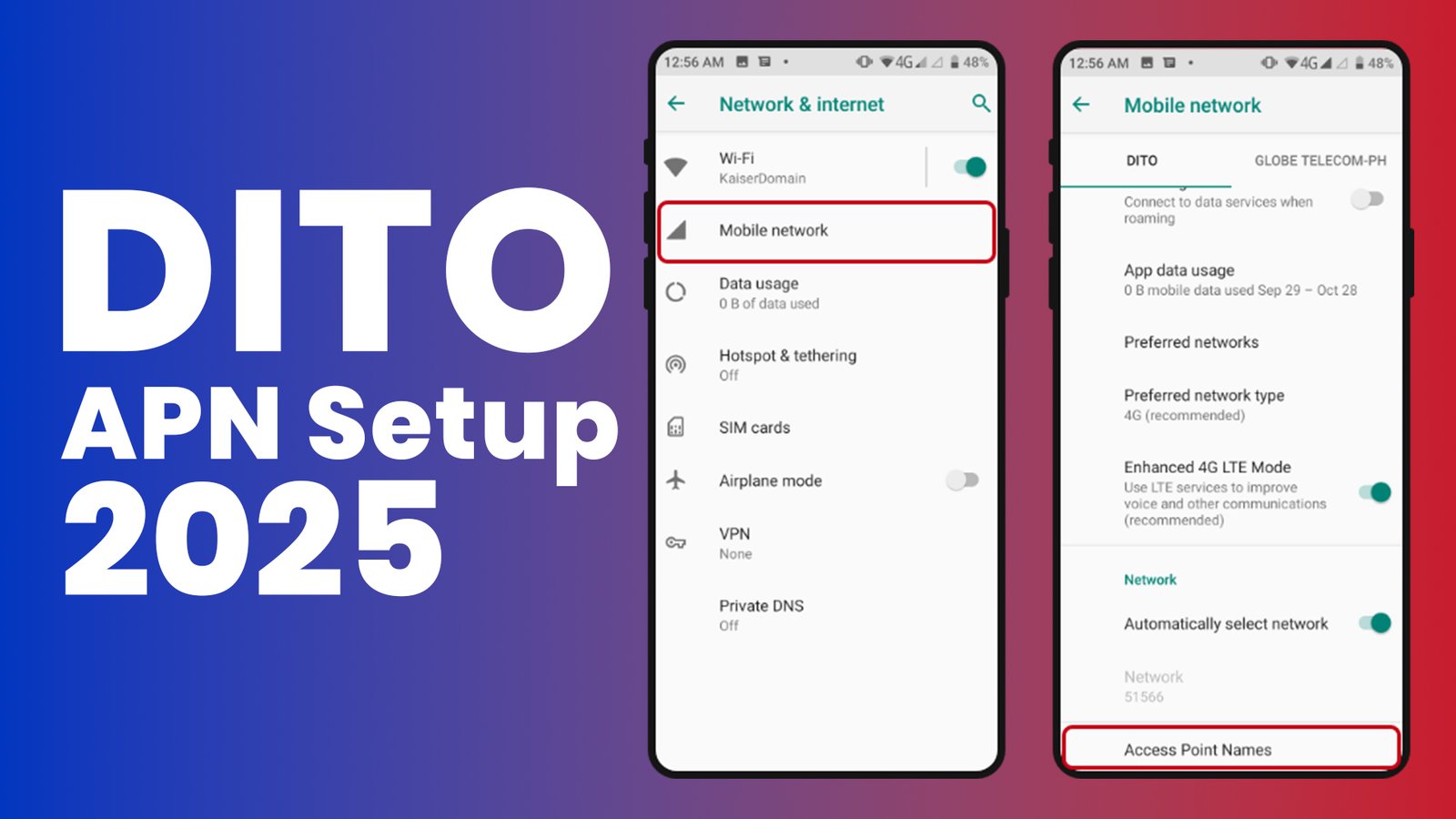

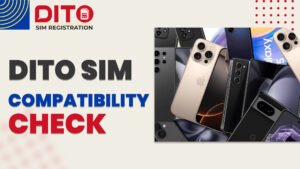


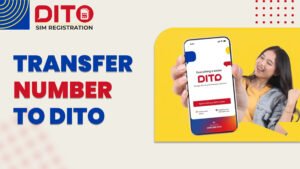

2 Comments