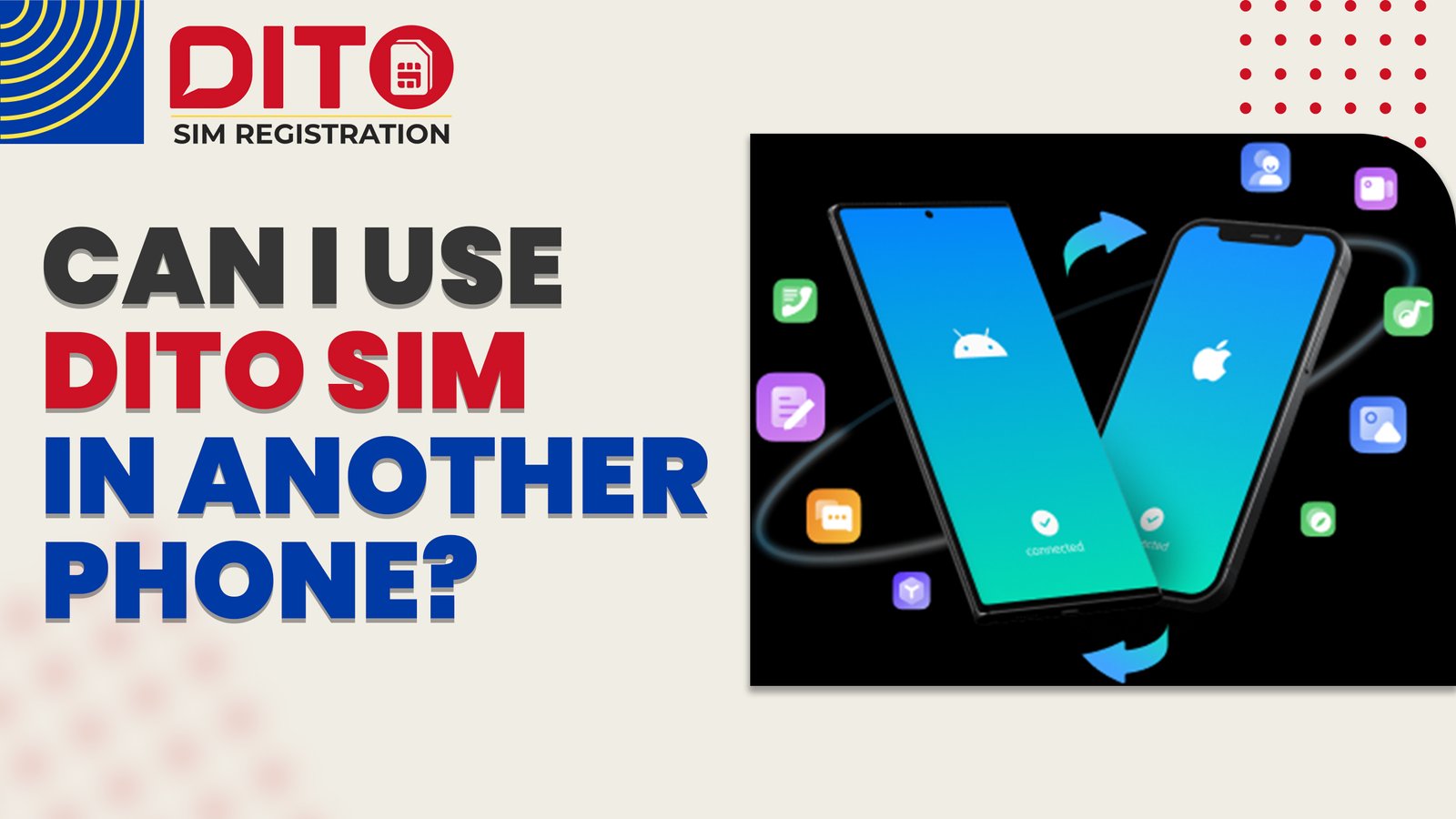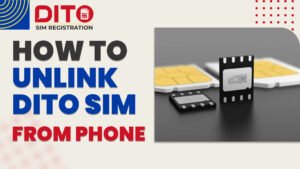Can I Use DITO SIM in Another Phone? Compatibility & Guide 2025
Yes, you can definitely use a DITO SIM in another phone – but here’s the thing: it’s not as simple as just popping it in and expecting everything to work perfectly. The success of your DITO SIM compatibility check depends on several important factors that many people overlook.
What Makes DITO SIM Different?
DITO uses advanced network technology that requires your phone to meet specific requirements. Unlike older network providers, DITO SIM in Another Phone compatibility relies heavily on modern phone features. Your device needs to support the right frequencies and technologies to work smoothly with DITO’s network.
The Main Requirements for DITO SIM Usage
Before switching your DITO SIM to another phone, you need to ensure your device has these essential features:
- VoLTE (Voice over LTE) support – This is crucial for making calls
- 4G/5G network compatibility – DITO operates on these advanced networks
- Unlocked device status – Your phone shouldn’t be locked to another carrier
- Correct frequency bands – Your phone must support DITO’s specific frequencies
Why Phone Compatibility Matters
When people ask about DITO SIM in Another Phone compatibility check, they often assume any smartphone will work. However, DITO’s network operates differently from traditional carriers. Your phone needs to “speak the same language” as DITO’s towers to provide you with proper service.
The good news? Most modern smartphones released in the last few years support these requirements. But older phones or certain international models might face compatibility issues. Don’t worry – we’ll walk you through exactly how to check if your phone is compatible and what steps to take for a smooth transition.
DITO SIM Compatibility Requirements
Understanding DITO SIM in Another Phone compatibility isn’t rocket science, but you need to check three crucial things before making the switch. Let’s break down what your phone absolutely must have to work with DITO’s network.
VoLTE Support – The Make or Break Feature
VoLTE (Voice over LTE) is non-negotiable for DITO users. Here’s why this matters:
Your phone needs VoLTE to make and receive calls on DITO’s network. Without it, you might get data connection but no voice calls – which defeats the purpose of having a phone, right?
How to check VoLTE support:
- Go to Settings > Mobile Network > VoLTE or HD Voice
- Look for “Enhanced 4G LTE Mode” option
- If these options exist, your phone likely supports VoLTE
Network Band Compatibility
DITO supported devices must work on specific frequency bands. DITO primarily uses:
- 4G LTE bands: Band 3 (1800MHz) and Band 28 (700MHz)
- 5G bands: n78 (3500MHz) for 5G coverage
- Additional bands: Band 1 and Band 8 for better coverage
Most DITO VoLTE phones from major brands like Samsung, iPhone, Huawei, and Oppo support these bands. However, some imported phones or older models might miss crucial frequency support.
Unlocked Device Status
This is often overlooked but super important for DITO SIM compatibility check:
Your phone must be unlocked – meaning it’s not tied to Globe, Smart, or any other specific carrier. Here’s how to tell:
- Postpaid phones: Usually locked to the original carrier
- Prepaid phones: Generally unlocked from day one
- Imported phones: Almost always unlocked
Quick unlock test: Try inserting a SIM from a different network. If it works, your phone is unlocked.
Official DITO Supported Devices List
For the most accurate DITO SIM in Another Phone compatibility information, check DITO’s official website for their supported devices list. This list includes verified DITO supported devices that have been tested to work perfectly with their network.
Pro tip: Even if your phone isn’t on the official list, it might still work if it meets the technical requirements we mentioned above. The official list focuses on popular models, but many other devices are compatible too.
How to Use DITO SIM in Another Phone
Ready to transfer DITO SIM in Another Phone? The process is straightforward, but following the right steps ensures everything works smoothly. Here’s your complete guide to use DITO SIM on new phone.
Step 1: Safely Remove SIM from Old Phone
Before you insert DITO SIM in Another Phone, let’s properly remove it from your current phone:
Safety first approach:
- Turn off your old phone completely – don’t skip this step
- Locate the SIM tray (usually on the side of your phone)
- Use the SIM ejector tool that came with your phone, or a straightened paperclip
- Gently push the tool into the small hole next to the SIM tray
- Pull out the tray carefully and remove your DITO SIM in Another Phone
Important note: Handle your SIM card by the edges only. The golden chip is sensitive and can get damaged easily.
Step 2: Insert the DITO SIM into the New Phone
Now let’s insert the DITO SIM in Another Phone into your compatible device:
- Make sure your new phone is turned off
- Find the SIM tray on your new device
- Place your DITO SIM in the correct orientation (look for the cut corner guide)
- Slide the tray back gently – don’t force it
- The SIM should sit flush in the tray
Step 3: Power Up and Check Network Connection
Time to see if your DITO SIM in Another Phone compatibility check was successful:
- Turn on your new phone and wait for it to fully boot up
- Look for “DITO” network name in the status bar (this might take 2-3 minutes)
- Check signal strength – you should see bars indicating network connection
- Try making a test call to ensure the voice service works
What if the network doesn’t appear? Don’t panic – sometimes it takes up to 10 minutes for the network to register properly.
Step 4: Install and Update DITO App
For the best experience when you use DITO SIM in Another Phone:
- Download the official DITO app from the Google Play Store or App Store
- Log in with your existing DITO account credentials
- Update the app to the latest version if prompted
- Verify your account shows the correct balance and plan details
This step ensures you can manage your account and check data usage easily.
Step 5: Configure APN Settings (If Needed)
Sometimes after you transfer DITO SIM in Another Phone, mobile data might not work immediately. Here’s the fix:
For Android phones:
- Go to Settings > Mobile Network > Access Point Names (APN)
- Add new APN if DITO settings aren’t automatic
Enter these details:
- Name: DITO
- APN: internet
For iPhones:
- Go to Settings > Cellular > Cellular Data Network
- Enter APN settings in the Cellular Data section
- Use the same APN: internet
Pro tip: Most modern phones configure these settings automatically, but older devices might need manual setup.
Troubleshooting Quick Fixes
If your insert DITO SIM in Another Phone process doesn’t work perfectly:
- Restart your phone again – this solves 80% of issues
- Check if airplane mode is off
- Ensure SIM is properly seated in the tray
- Wait up to 15 minutes for network registration
Setting Up APN for Internet/Data
Facing DITO data not working issues after switching phones? You’re not alone! Sometimes your mobile data won’t connect automatically, and you’ll need to manually configure the DITO SIM in Another Phone APN settings. Don’t worry – it’s easier than you think.
Why APN Configuration Is Needed
DITO SIM in Another Phone internet setup problems usually happen because:
- Your new phone doesn’t recognize DITO’s network settings automatically
- Different phone brands have varying APN auto-detection capabilities
- Older phones might lack updated carrier settings
- Some imported devices don’t have DITO’s settings pre-loaded
The good news? Once you set it up correctly, you won’t need to do it again.
Manual DITO APN Settings Configuration
Here are the exact DITO SIM in Another Phone APN settings you need to enter:
Essential APN Details:
- Name: DITO
- APN: internet.dito.ph
- Username: (leave blank)
- Password: (leave blank)
- Authentication Type: None or PAP
- APN Protocol: IPv4
Step-by-Step APN Setup for Android
If you’re experiencing DITO SIM in Another Phone data not working on Android, follow these steps:
Getting to APN settings:
- Open Settings on your Android phone
- Go to “Network & Internet” or “Mobile Network”
- Tap “Advanced” (if available)
- Select “Access Point Names (APN)”
Adding new APN:
- Tap the “+” button or “Add” option
- Enter “DITO” in the Name field
- Type “internet.dito.ph” in the APN field
- Leave other fields blank or use default values
- Save the settings (tap the three dots menu > Save)
- Select your new DITO APN by tapping the radio button
Step-by-Step APN Setup for iPhone
For iPhone users dealing with DITO SIM in Another Phone internet setup issues:
iOS APN configuration:
- Go to Settings > “Cellular” or “Mobile Data”
- Tap “Cellular Data Options”
- Select “Cellular Data Network”
- Enter “internet.dito.ph” in the APN field under Cellular Data
- Leave Username and Password blank
- Exit settings – iOS saves automatically
Final Step: Restart and Test
After configuring DITO APN settings:
Complete the setup:
- Turn off your phone completely
- Wait 30 seconds before turning it back on
- Check for data connection – try opening a website or app
- Test the internet speed to ensure everything’s working properly
Still not working? Try toggling mobile data off and on, or put your phone in airplane mode for 10 seconds, then turn it off.
Common APN Setup Mistakes to Avoid
When fixing DITO data not working issues, avoid these errors:
- Don’t add extra characters in the APN field (stick to: internet.dito.ph)
- Don’t fill username/password fields – they should remain empty
- Don’t forget to select your new APN after creating it
- Don’t skip the restart – settings must take effect
Conclusion
The bottom line is simple: Yes, you absolutely can use DITO SIM in another phone – but success depends on choosing the right device and following the proper steps we’ve outlined above.
Key Takeaways for DITO SIM Users
Here’s what you need to remember about DITO SIM compatibility:
Essential requirements:
- Your new phone must support VoLTE for voice calls to work
- 4G/5G network compatibility is non-negotiable for DITO’s modern network
- Device must be unlocked from other carriers
- SIM Registration Act compliance is mandatory – keep it registered under your name
The switching process is straightforward when you have a compatible device. Most users successfully transfer their DITO SIM by following our step-by-step guide, and any data issues can usually be resolved with proper APN configuration.
Before You Make the Switch
Always check DITO supported devices list before switching phones. This simple step can save you hours of frustration and ensure your DITO SIM compatibility check is successful from day one.
Don’t assume that just because a phone is expensive or new, it will automatically work with DITO. The network uses specific technologies that require proper hardware support.
Essential Resources for DITO Users
To make your transition smooth, here are the official resources you’ll need:
Official DITO Links:
- DITO Supported Phone List: Visit DITO’s official website and check their device compatibility page for the most up-to-date list of verified phones
- DITO App Download: Get the official DITO app from Google Play Store (Android) or App Store (iOS) to manage your account after switching
Pro tip: Bookmark these resources on your new phone right after the switch – you’ll likely need them for account management and troubleshooting.
Your Next Steps
Ready to use DITO SIM on new phone? Here’s your action plan:
- Verify your new phone’s compatibility using DITO’s official device list
- Follow our step-by-step switching guide for a smooth transition
- Configure APN settings if mobile data doesn’t work automatically
- Download and log into the DITO app for complete account access
- Test all features – calls, texts, and mobile data – to ensure everything works
Remember, most compatibility issues can be avoided by doing your homework before switching. Take a few minutes to verify compatibility, and you’ll save yourself potential headaches later.
Still have questions? Contact DITO customer service with your specific phone model for personalized compatibility advice. They can provide the most accurate information for your particular situation.